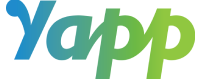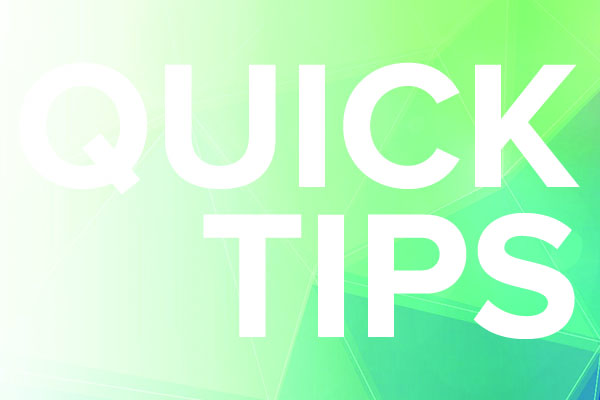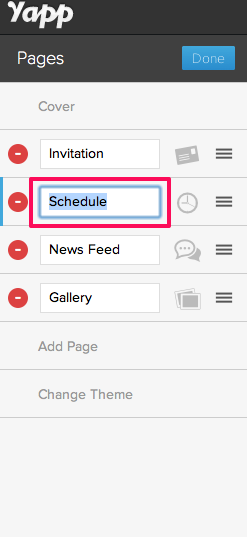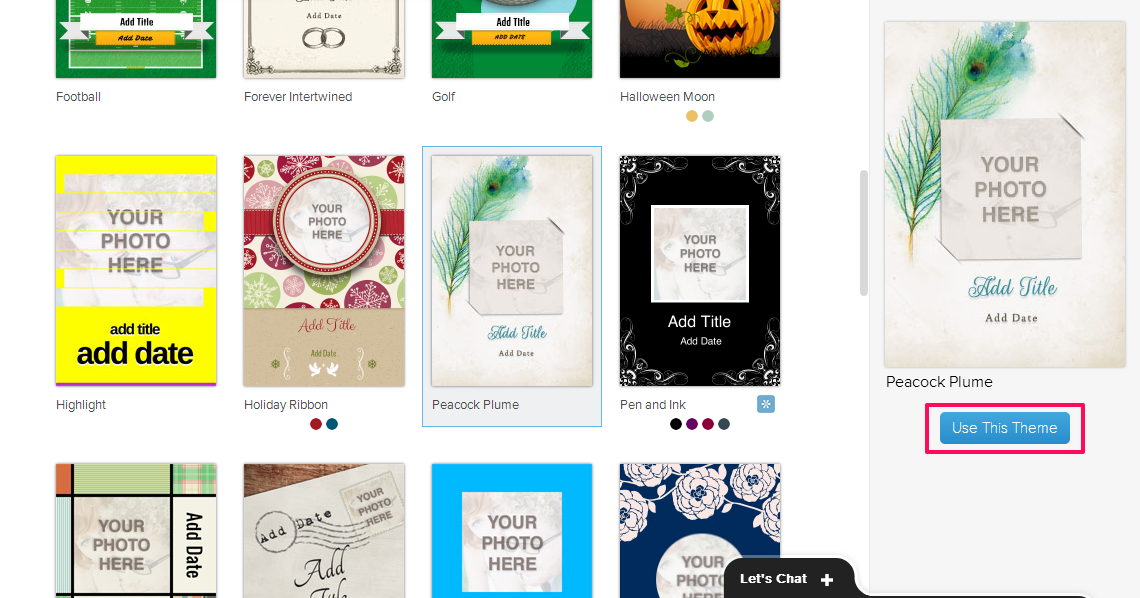Novice or expert, there are always awesome new tidbits to discover about your favorite app maker. Luckily, you’ve got us to uncover them for you.
1. Logos are for Squares
We mean this literally. Images on Yapp should be squares (optimally, 500 pixels on each side) so that they fit attractively on your cover, People page, or Gallery.
Not sure how to make a square out of your logo? The best way to do it is to create a square “canvas”, then paste your logo on top so that it fits. If you’re in Photoshop, you can do this by opening your logo image, clicking “Image” in the top bar, “Canvas Size” from the dropdown, then adjusting the smaller side to match the length of the larger. Voila! A square.
2. What’s in a Name? (A lot!)
Each of your pages deserves its own identity. Since we can’t currently get you more customized icons, we want you to be able to at least give a name to your pages. On the left side of the page, click the ‘Edit’ button next to the word ‘Pages’. Then, click on the page you want to rename and get creative!
3. How do I look?
When you jump into creating your app, we give you a plain theme (Corporate Black). There are a ton of other choices that can fit your personality, including new designs and varying colors. We’re excited to add more themes, too, after our New Year New Yapp Theme contest. (Subscribe to the blog to know exactly when they’re ready for you!) You can also talk to us about creating a custom theme or adjusting one of the ones you see on the site. Leave a comment or send us an email!
4. There’s no ‘me’ in Teamwork
While you can’t edit Yapp simultaneously from a number of different spots like you can with Google Docs, we do want you to have shared access with your teammates. Head to your Account Settings page and add the email addresses of your collaborating team. They can be added to your account and will share your password (so make a strong group one) so that everyone can play with editor/feel like a tech wizard.
5. Admin only
The basic News Feed can be chaotic if you’re working with a group of teens or selfie-lovers. We built an admin-only News Feed that you can add to your account with a quick purchase. It’ll allow you to turn admin settings on and off in the same way that Crowd Pics can be controlled. Leave us a comment if you want more info on the page!
6. Meet Your Host: YappBox
When you hit publish, your app doesn’t make a grand appearance in the app store — can you imagine sending you child out into the world that quickly?! That’s why we created the YappBox container. When you’re ready to check out your Yapp on the phone, you’ll first download YappBox. Like the pre-school teacher to your metaphorical app-child, YappBox holds your Yapp, keeping it safe from people searching the app store and directly accessible.
7. We can haz apps?
There’s much less fun in creating an app your don’t share than in making one you do. On the site, you can share via Twitter, Facebook, email, and text. If you decide to share from your own email client or Facebook page, here’s how we suggest you guide your users to download:
- Visit this link on your iPhone or Android: (here’s where you put your URL that you saw once you published.)
- You’ll be directed to download YappBox. Do! It’s a container host for our awesome app.
- Open up YappBox, check out the introduction, then you’ll see your app in the container. If you don’t, just tap “View a Yapp” and your phone will remember.
8. Alert! Alert!
Many a thing can happen that your users need to know — whether it’s a flash sale or a rained out wedding ceremony, push notifications are key. With Yapp’s News Feed (regular or admin-only), you as the creator can craft a valuable message, then push it out to everyone and notify them of what’s up. Soon, we’ll be releasing richer notifications for News Feed posts, but these notifications are always the tops if you’re trying to catch users’ attention.
Want more tips? Check out our Help Center or chat with us in the comments below.