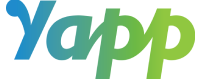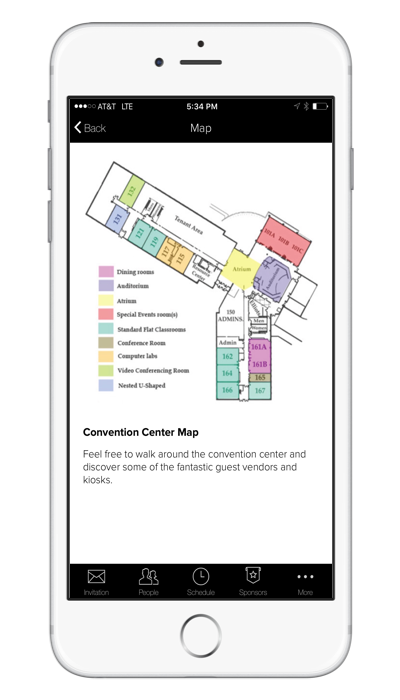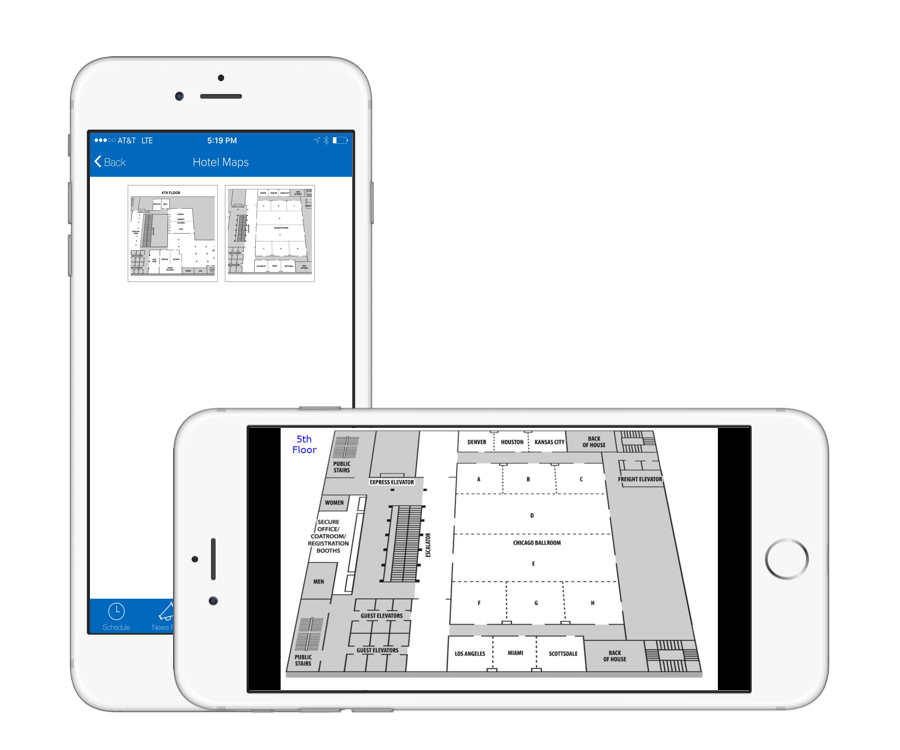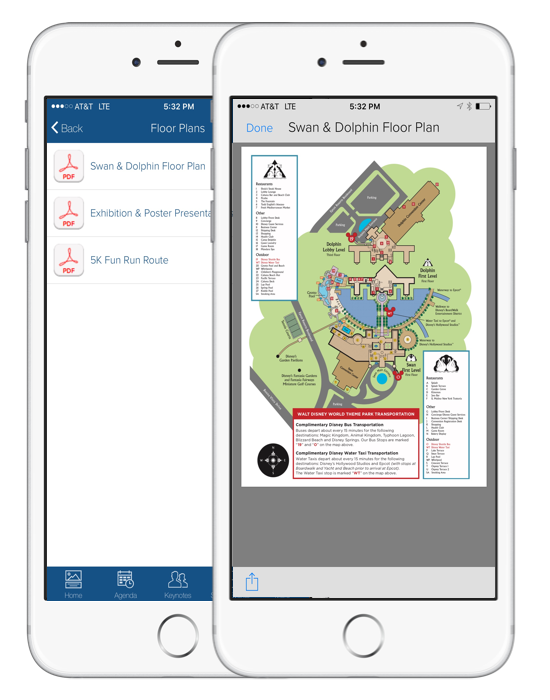Maps are a crucial part of almost any type of event:
- Exhibition hall maps at conferences
- Floor maps at trade shows
- Venue or hotel maps for internal conferences
- City maps for an event in a new city
- Activity specific maps for social events
Attendees will rely on these throughout the event and hence easy, consistent and reliable access to these maps is very important to their event experience. Yapp event apps have several different ways you can include these apps. Additionally, since Yapp apps can be published instantly and are accessible without Wi-Fi, attendees will always have access to the most up-to-date maps whenever they need them!
Here are the Yapp templates pages you can use to feature maps in Yapp event apps:
1. Image and Text: Add the map as an image at the top. In the text area include a key for the map, instructions on how to get around or any other relevant information. You can even include links. Perfect for small area maps that needs supporting information in text format or clickable links.
2. Gallery: Simply upload the map(s) as an image to the Gallery. You can have unlimited maps here. Visually a minimum of two is best for this page type. Perfect for medium area maps stand on their own (no supporting text needed).
3. Documents: Upload PDFs of your map(s). You can upload one PDF with all maps but individual PDFs for each map will be easier to view for attendees. You can upload unlimited maps to this page. On computers, attendees download the map to their desktop and use it as any other PDF. On mobile devices, they tap on the PDF to open up the map right in the event app. They can zoom in and out of the map as needed. After the map(s) is opened once, it will be accessible without internet. Any text such as a key can be included as part of the PDF. Perfect for large area maps with or without supporting content.
Want to link to Google Maps? You can use the Image and Text page mentioned above. Include a snapshot of the map as the image and link out to Google Maps in the text area. Alternatively, use the Simple Text page to include basic information about the map and link out to Google Maps. You may need to use the free Google URL shortener (or another like bitly.com) to shorten the URL to Google Maps.
Executed maps differently in your Yapp app or have further questions? Write to us in the comments below!