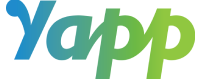Sometimes, you want a little extra time to work on a page or hide a page after you’re done using it. That’s why we’ve introduced a new control for app creators: Draft Mode.
Use Draft Mode to:
- Put specific page(s) in draft mode until you’re ready to publish.
- Switch certain page(s) to draft mode if you no longer want the page in the app.
- Continue to work on your app but start marketing it right away.
Read about how to set a page to draft mode here.
Here are 5 ways you can use Draft Mode for your mobile event apps:
- Prepare for a timely splash: Have exciting information you’d like to share at a specific time (example: award winners)? Get the information in the app when you have time and just publish it when you’re ready for the big reveal!
- Reveal key details as needed: Don’t want to share the speaker handouts or schedule till the day of the event? No problem. Have the pages ready to go in Draft Mode and simply remove them from Draft Mode and publish the app when needed.
- Rotate sponsor ads: You can use the Image & Text page to create a dedicated Sponsor ad. If you have multiple sponsors, create all of these ads in Draft Mode. Then, switch out which ad is live when you’d like.
- Remove pages as they become irrelevant: You may have added pertinent information to the app such as travel details for an event, that is no longer needed once the event has started. Once the usage is done, put pages like this in Draft Mode to avoid overcrowding the app.
- Use these pages for your next app: One of the best things about Yapp is that you can make a copy of a previous app instead of creating an app from scratch. By being able to hide pages from the current app (versus deleting them), you’ll have them ready to go for the next app!
Want to see if Yapp is a good fit for you? Give it a try for free with our 14-day free trial.