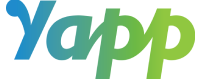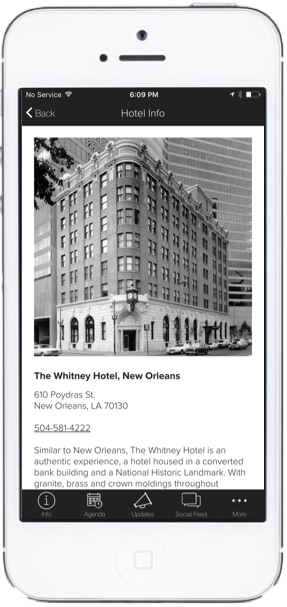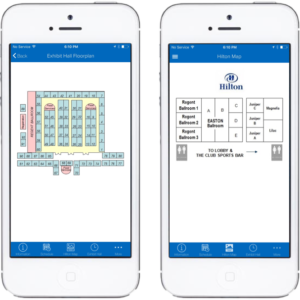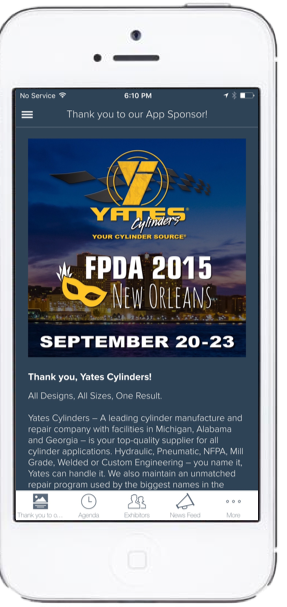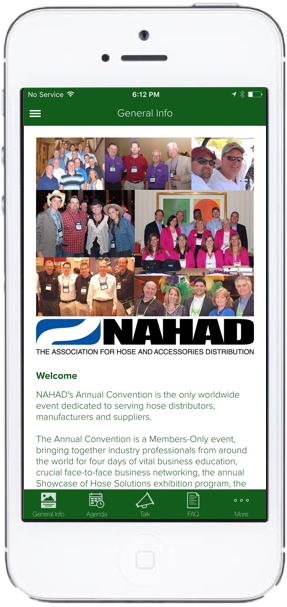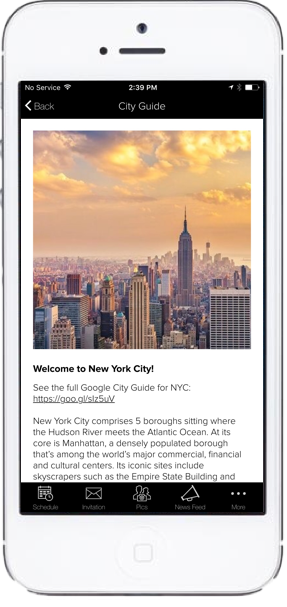What does “page” mean?
Yapp’s award-winning mobile app builder allows users to easily create an app by simply selecting from a large list of page types they’d like to add to their app. From there, the user can populate content into the page such as uploading a photo or a bulk data from a CSV file. Here is a full list of all of the Yapp page templates.
What is an Image and Text Page?
The Image and Text Page is a great “wild card” page template for miscellaneous information aided by a featured photo. It includes a title (which is also the page title), featured image, subtitle and text. The text can be as short or detailed as the app creator pleases. It can include multiple paragraphs, URLs, phone numbers, email addresses and more.
5 ways to use the Image and Text Page in Yapp
1. Hotel/Venue information
If you are creating an app for events or conferences, you may have blocked off rooms at a hotel where attendees can reserve rooms. Include a photo of the hotel, it’s name, address and contact information. You can also include details about the room rates and any deadlines.
Your event app may also benefit from adding in a page dedicated to the conference hall or convention center where the event is taking place. You can include wi-fi credentials and any other information pertaining to the venue that would be helpful to attendees.
2. Map
Another great way to utilize the Image and Text page is to showcase the venue map. You can include information about how to use the map, tips and tricks about the venue or anything else pertaining to getting around the convention hall in the text below. If your map is too large to fit as a photo here, there are plenty of other ways to showcase the map in Yapp.
3. Platinum Sponsor
Who isn’t looking for a way to feature sponsors and key partners? The event app is a great way to get them coverage. One of the best ways to get your sponsors in front of the attendees eyes in an event app is to use an Image and Text Page dedicated to the sponsor. This can include a logo or any other image they’d like, their company name or a creative tagline or event a call-to-action as the subtitle and as much information as they’d like in the text.
Pro Tip: Make this the first page and attendees using the event app will see this page every time they open the app. How’s that for brand exposure for the sponsor?
4. Welcome Page
After the cover, the second most important page is the first page of the app. With Yapp you control what this page is by selecting the order of your pages and setting your page of choice to be the first page. One of the most creative use cases of the Image and Text page is to create a welcome page. This is great because there is a visually appealing welcome page that sets the tone for the rest of the app. A nice note from your Executive Director if you’re an association or from the President of the board if you’re a nonprofit or from any senior leaders will help set the tone of the app and hence the event. You can also include information on how to use the app with tips and tricks or action items for the users.
5. City Guide/Travel Information
Many of our clients use Yapp to create event apps for conferences or meetings that last several days. This could be an internal conference bringing together employees from across the nation to the headquarters, a sales summit that’s in a new city every year or an annual meeting for association that brings together new individuals every year. All of these situations require a city guide that informs the attendees about the basics of the city. An Image and Text page allows for a beautiful image of the skyline, map of the downtown area or maybe a local attraction at the top and plenty of room for information on things to do, top restaurants, local taxi or public transportation options, getting to/from the airport, and much more. Or, split these up into their individual Image and Text pages!