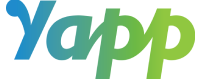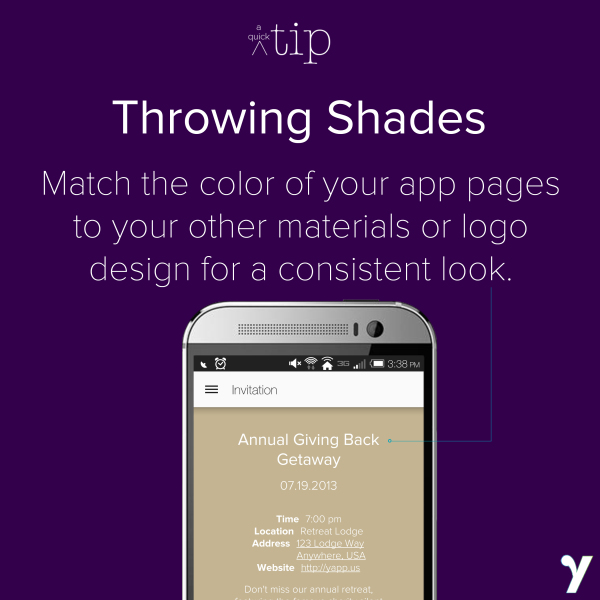With our new style picker, we’re modernizing the look of your Yapps and making the back end of our system more suited for adding awesome custom features. One of our favorite new features so far? Custom color.
As a Yapp Plus subscriber, you’ll get to apply custom-picked colors to all of your Plus apps. If you have brand guidelines to follow, you can easily plug in the hex code for your organization’s color. If you just want to match an image or logo that was designed, you can “eye drop” the color with a variety of tools.
If you have the image open in a program like Photoshop, you can use the eyedropper tool to find the shade in your image, and then pull the hex code. If the photo is more easily accessible on the web (or if you’ve already loaded it onto your Yapp), try a Google Chrome extension like Eye Dropper, ColorZilla, or ColorPick Eyedropper. They’ll let you click on a color and pull the hex code, which you can then plug into Yapp to set up your custom color.
Because the styles all currently use white fonts, we’d advice that you stick with black-based, darker colors so that you can read your information. Soon, we’ll have a good solution for this, for those of you who want to use lighter colors.
If you’re not a Yapp Plus subscriber, but you want to take advantage of custom colors, you can add it to your Yapp for an a la carte fee. The cool new customization tool lets you take more control of your Yapp’s look and feel and add additional branding. We’re excited to introduce it, along with custom covers and (coming soon), custom fonts as a set of solutions to make your Yapp stand out.