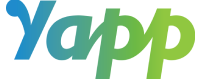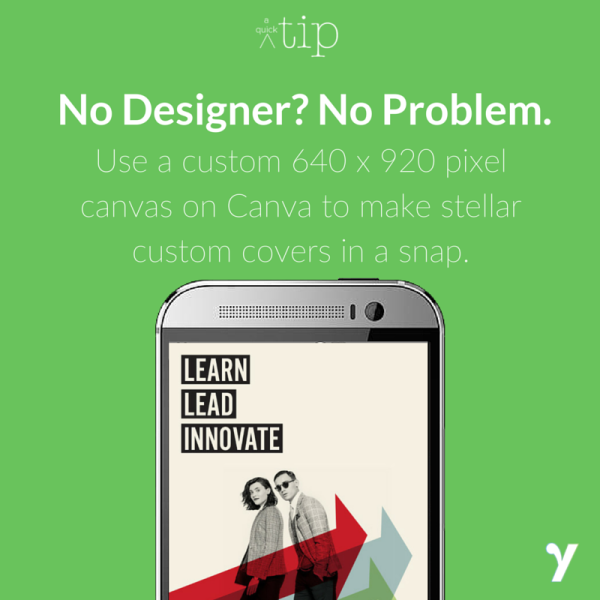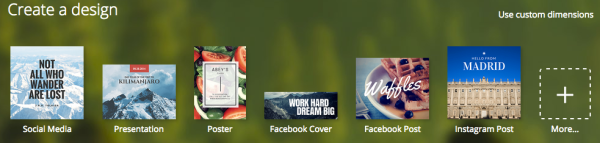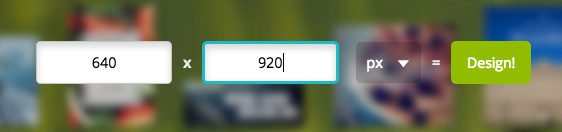Canva is a tool we’ve raved about a few times on our blog. It’s a super-simple design tool for any skill level. You can create from templated sizes, or you can work on your own canvas.
After using Canva for a while, we realized it was perfect for our Plus users creating custom covers.
When you first head to Canva.com and create an account, you’ll see the “Create a Design” section. In the upper right, click the “Use custom dimensions” link to get rolling on your custom cover.
Then, put in our page dimensions, which are 640 x 920 pixels.
Once your canvas is ready, you can use Canva’s design tools to make it look just the way you want. They have thousands of stock photo images that cost only $1, tons of cool text designs (some are free, some have a small cost), shapes, colors, and other editing tools.
Download your finished design as an image, then upload it easily into our editor. Match your inside colors to your custom cover and you’ll have the best looking app around.
Canva is a free tool with on-site purchases and upgrades (for stock photos and design elements). Soon, the site will be launching Canva for work teams — the perfect supplement for our Team Plus plan.