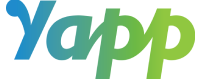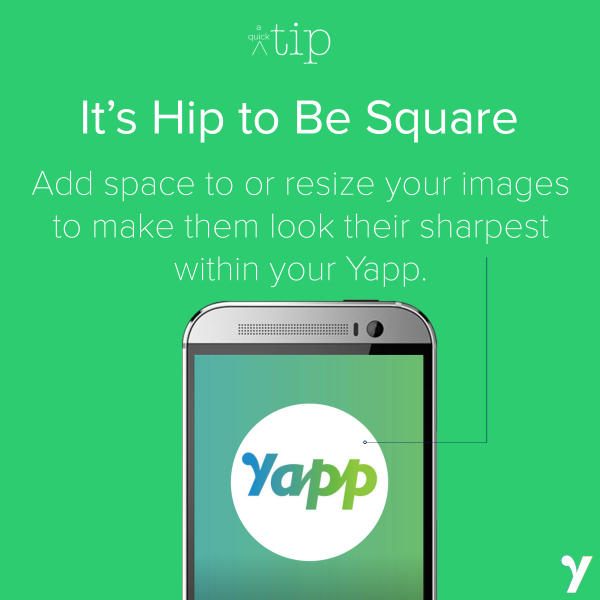When you’re adding an image to the cover page of your Yapp, we know you want it to look good. That main photo is the first thing that users see when they open Yapp on their phone’s, and it should look as good as you intended it to.
To get the perfect fit on your cover image, People profile photos, or gallery images, make sure your images are square. We recommend that they be at least 500×500 pixels.
If your image or logo is already a square, it will fit proportionally in your Yapp. If it looks blurry, make sure it isn’t too small — anything less than 1.5×1.5 inches probably is.
If you’re dealing with a rectangular image, you’ll have to do some resizing. You can’t currently do that directly in Yapp’s editor, but we do have some easy solutions for you if you’re not a Photoshop pro. To do this, you can’t use Word or Paint — these programs don’t change the actual image, just the current iteration of that image within the program, and won’t be helpful.
To make sure that your photo doesn’t stretch or squish, you’ll want to edit what’s called the photo canvas — the area that your photo sits on. If you think of your logo as a cut-out or sticker, you want the piece of paper that you put it on to be a square.
If you have Photoshop, you can use that to edit your canvas. They also offer a 30-day free trial, if you want to try out the program before purchasing. We also recommend the free online editing tool Pixlr. With either of these tools: open your image, click Image in the top toolbar, click Canvas Size, and resize the canvas so that the smaller side is equal to the longer side. Then save and upload to Yapp.
For a visual look at resizing via Pixlr, we’ve put together a quick tutorial to help out.